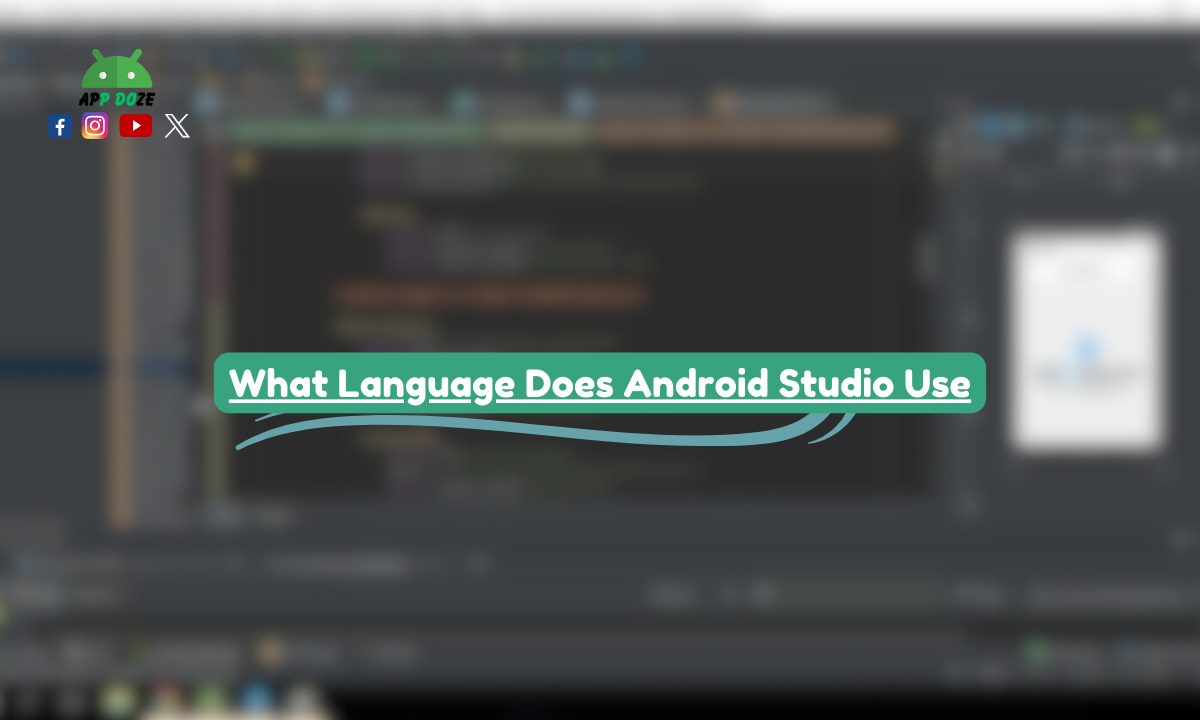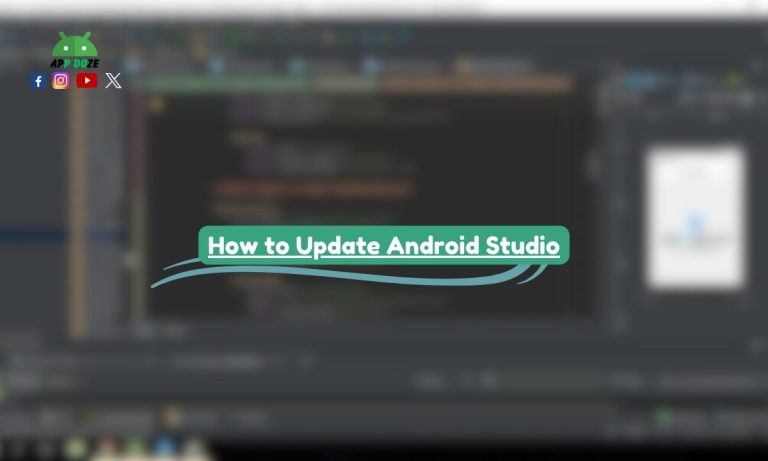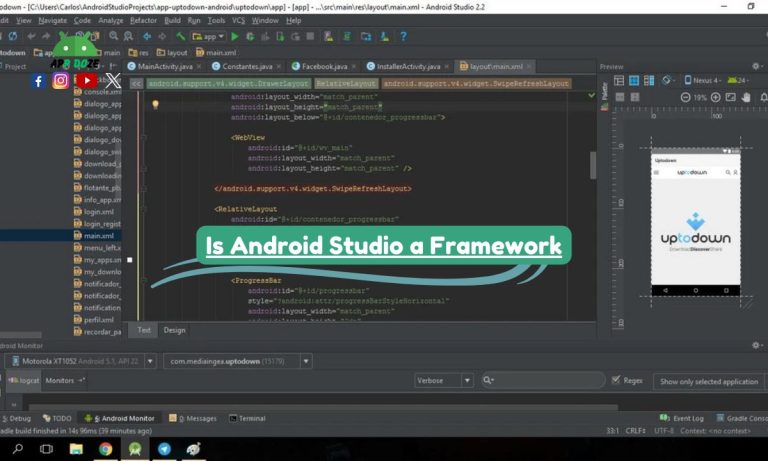If you want to build Android apps, then Android Studio is the main tool you will use. It is the official IDE (Integrated Development Environment) made by Google for Android development. It gives you everything in one place – a code editor, design tools, a testing setup, and many helpful features to make Android apps from start to finish.

One of the first questions people ask when they start learning is: What language does Android Studio use? This is a common and important question, especially if you are new to programming. You might also wonder what code it uses, what framework it supports, or what kind of tools and setup are needed to use it properly.
In this blog, you will learn about the main programming languages used in Android Studio, like Java and Kotlin, and how XML plays a role in designing app layouts. You will also get to know about the framework called Gradle that helps build your apps. We will also explain which JDK (Java Development Kit) is required, what fonts are used in the editor, and what the user badge feature means inside Android Studio.
What Is Android Studio Used For?
Android Studio is mainly used to create Android apps. It is the official software by Google that gives you all the tools in one place to build, test, and improve your apps. Whether you are a beginner or someone with experience, this platform helps you manage the whole process smoothly.
With Android Studio, you can write code using programming languages like Kotlin or Java. You can also design your app’s user interface using XML. The layout editor helps you see how your app will look on a real phone.
But Android Studio is not just for writing code. It also helps you test your app to make sure everything works fine. You can run your app on a virtual Android phone using the built-in emulator. You can check for errors, fix bugs, and see how the app behaves in different situations.
Debugging tools in Android Studio let you find and fix problems easily. You don’t need to use many different apps for coding, testing, and debugging. Everything is available in Android Studio. It saves your time and makes app development more organized.
What Programming Language Does Android Studio Use?
One of the most common questions beginners ask is, what language does Android Studio use? The answer is simple but also interesting because Android Studio supports more than one language. Let’s break it down so you understand what each language is used for.
Java – The Original Android Language
Java was the first official language for Android app development. For many years, all Android apps were written in Java. It is still widely used today, and many existing apps are built with Java. If you are already familiar with Java, you can easily start building apps in Android Studio using this language.
Kotlin – The Modern Preferred Language
Kotlin is now the recommended language for Android development by Google. It is easier to write, more modern, and helps you avoid many common coding problems. You can use Kotlin in Android Studio just like Java. Android Studio supports Kotlin fully, and many new apps are now built using Kotlin because it needs less code and is easier to manage.
XML – For Layout and Resources
While Java and Kotlin are used for the app’s logic, XML is used for designing the user interface. You write your app screens and UI elements using XML in Android Studio. It helps you create buttons, images, text fields, and other parts of the app that users see and use.
So when someone asks what language Android Studio uses or what programming language Android Studio uses, the answer is mainly Kotlin and Java for logic and XML for layout.
You also might hear people ask what code Android Studio uses. This just means the type of programming or markup languages supported by the platform. And now you know — it’s Kotlin, Java, and XML.
What Framework Does Android Studio Use?
If you’re wondering what framework does Android Studio use, the main answer is Gradle. Gradle is a powerful build automation framework that Android Studio uses to manage your entire project.
When you create a new project in Android Studio, Gradle is already set up to help you build and run your app. It handles everything behind the scenes like how your files are organized, which libraries your app needs, and how the final APK (Android Package) is created.
Gradle makes sure that all parts of your app work together. For example, if you want to add a new feature or use a third-party library, you just add a few lines in your Gradle file, and it takes care of downloading and setting it up. This saves you time and avoids many manual errors.
One of the best things about Gradle is that it works smoothly with both Java and Kotlin. No matter which language you choose for your app, Gradle supports it and helps you manage the build process properly.
So, when you think about what framework does Android Studio use, remember that Gradle is the tool behind every successful Android app. It keeps your project organized, helps you build faster, and gives you more control over how your app is built and launched.
What JDK Does Android Studio Use?
To work properly, Android Studio needs something called the JDK, which stands for Java Development Kit. You can think of the JDK as a set of tools that helps Android Studio run your Java or Kotlin code. Without the JDK, your code cannot be compiled or tested.
When you install Android Studio, it usually comes with a built-in JDK. But sometimes, you may need to download and set it up manually, especially if you are changing settings or working on advanced projects.
You might be asking, what JDK does Android Studio use? The most commonly used versions are JDK 11 and JDK 17. These versions are stable and fully supported by Android Studio. Right now, JDK 17 is the most recommended for new projects because it supports the latest features and works smoothly with both Kotlin and Java.
Using the right JDK version is important. If you use an older or unsupported version, you might face errors while building your app. Sometimes, Android Studio might not recognize your code correctly, or the build process could become slow and buggy.
So, always check what version your Android Studio is using. You can find this in the settings or project structure. If needed, you can also switch to a supported version, like JDK 17, to make sure your builds are fast, clean, and error-free.
In short, when someone asks what JDK does Android Studio use, the answer is JDK 11 or 17, depending on your setup and Android Studio version.
What Font Does Android Studio Use?
If you are new to coding, you might not think much about fonts. But when you spend hours looking at code, the font really matters. So you may be asking, what font does Android Studio use by default?
Android Studio uses a font called JetBrains Mono as the default font in the code editor. It is a clean and easy-to-read font made especially for programming. The letters are spaced nicely, and it’s designed in a way that helps you read and write code more comfortably without eye strain.
If you don’t like the default font, or if you just want to try something different, you can easily change it. To do this, open Android Studio, go to Settings, and then look for Editor > Font. From there, you can choose another font that you like. You can also change the font size, line spacing, and other visual details to make your coding experience better.
Some popular fonts that developers use besides JetBrains Mono are Fira Code, Consolas, and Courier New. You can install any font you like and use it inside Android Studio.
So next time you wonder what font does Android Studio use, remember it’s JetBrains Mono by default, but you are free to customize it the way you want. It’s a small change that can make a big difference in your comfort while coding.
What Is Android Studio User Badge?
You might have seen the term user badge somewhere in Android Studio or heard someone mention it and wondered, what is the Android Studio user badge?
A user badge in Android Studio is not something you see all the time. It is not a major feature that shows up everywhere in the IDE. In general, a user badge can appear as a small label or icon next to your name or profile when using certain tools, plugins, or community features linked with Android development.
For example, if you are using Android Studio with some Google developer tools, badges might show your role, level, or achievements—like a badge that says “Beta Tester” or “Contributor.” Some plugins or coding challenges connected to Android Studio might also show a badge to highlight your experience or progress.
You can think of it as a small visual tag that gives some extra information about you as a developer. But keep in mind, it’s not a standard feature you will find in every Android Studio setup. It usually appears in special cases like using advanced tools, being part of a team, or testing early features.
So when someone asks what is Android Studio user badge is, the answer is: it’s a small label or symbol used in specific tools or plugins inside Android Studio to show status, role, or activity. Not all users will see it, but it can be useful in team environments or special projects.
FAQs
Here are some quick answers to common questions people ask about Android Studio:
Q: What language should I learn for Android Studio?
You should start with Kotlin. It is a modern, easy-to-learn language officially supported by Google for Android development. If you already know Java, you can use that too.
Q: Can I use C++ in Android Studio?
Yes, you can use C++ in Android Studio, but it is mostly for advanced users who need to work on performance-heavy apps or games. You will need to use the NDK (Native Development Kit) for that.
Q: Do I need to install JDK separately for Android Studio?
Usually, no. Android Studio comes with a built-in JDK. But if you are working on special projects or need a different version, you might have to install it separately and set the path in settings.
Q: What font looks best for coding in Android Studio?
The default font, JetBrains Mono, is very good and easy to read. But you can also try other fonts like Fira Code or Consolas, depending on what feels comfortable to your eyes.
Q: What is the best framework for Android app development?
The best and most used framework is Gradle. Android Studio uses it by default to build and manage your app. It works well with both Java and Kotlin.
Conclusion
Now you know the answer to one of the most common questions: What language does Android Studio use? You learned that Android Studio mainly supports Kotlin and Java for writing code and XML for designing layouts. You also found out that the main framework used is Gradle, which helps manage your project and builds your app.
We also talked about the JDK (Java Development Kit), where JDK 11 or 17 is usually recommended for smooth performance. You saw how Android Studio uses a clean font like JetBrains Mono to make coding easier on your eyes. Lastly, we explained the idea of a user badge, which may show up in some tools or features inside the IDE.
If you are just starting, try using Android Studio with Kotlin. It is beginner-friendly and officially recommended by Google. You don’t need to know everything on day one—just start small and build step by step.
If you found this guide helpful, make sure to bookmark it or share it with others who are also learning Android development. It can save time and clear confusion for many beginners like you.
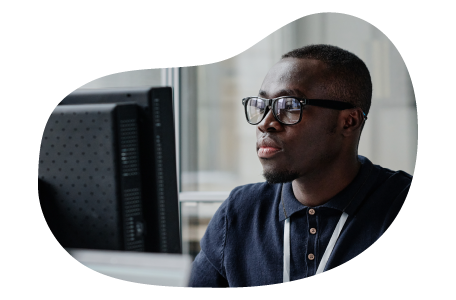
Charles Mata is an experienced app developer and educator, passionate about helping others build powerful mobile applications. He publishes in-depth guides on app development, covering Android Studio, Firebase, Google Play Console, and more. With a practical approach, he simplifies complex coding concepts, making them easy for beginners and advanced developers alike.
Charles also offers a premium website development course, where he teaches step-by-step strategies to build, optimize, and scale websites for success. Whether you’re a beginner looking to learn app development or an entrepreneur wanting to create a website, his expert insights will guide you every step of the way.